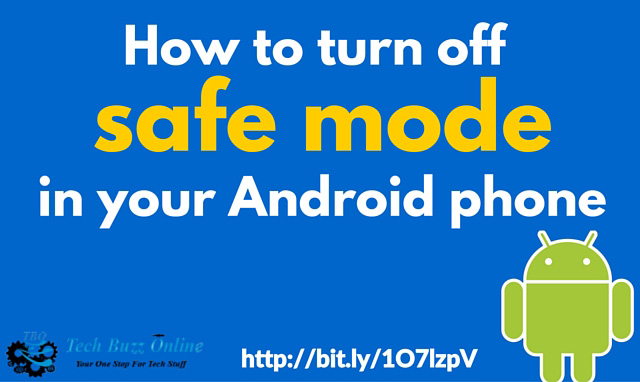So you (or someone else) have turned on the safe mode in your Android smartphone. And now you want to turn it off!
Contents
- 1 So why would you turn ON the safe mode?
- 2 What is a safe mode in Android phones?
- 3 How to get your Android phone out of safe mode?
- 4 A simple reboot will turn off safe mode if you’re lucky
- 5 Uninstall the black sheep
- 6 Let’s start the safe mode
- 7 Try removing battery and sim
- 8 The final call – factory reset
- 9 The final final call – hard reset
So why would you turn ON the safe mode?
It could be because of any of the following reasons:
- You wanted to get rid of the virus that got your phone.
- You wanted to troubleshoot something on your phone.
- You turned ON the safe mode accidentally.
Before finding out how to turn off that bugging safe mode, let’s see what a safe mode is and why and how it is used.
What is a safe mode in Android phones?
The problem with safe mode is that it is not intended for regular use of your phone. Just like the safe mode in Windows PC, the safe mode in Android is meant to do some technical/administrative stuff in the phone and one cannot certainly use the phone regularly in safe mode.
Why? Because you cannot access many of the apps that you downloaded to your phone, which is a major minus. And your phone will also lack all the personalisation features while it is running in the safe mode.
And your phone will keep on rebooting in safe mode if it is not out of the safe mode.
So why is such a safe mode even an option in the phones? Well, just because you cannot use your phone in the “normal” way while it is in safe mode, it doesn’t mean safe mode is rubbish.
When the phone boots in safe mode it does so without exposing itself to the dangers of third party apps. This means all the apps you dearly downloaded and all the personalisation you did on the phone are not loaded.
This makes your phone crazy looking – but the safe mode’s purpose is not to make your phone look awesome. Developers use this mode to debug codes. One can also troubleshoot certain critical issues in the phone in the safe mode, since in this mode you don’t get the interference from third party apps.
How to get your Android phone out of safe mode?
Well, there are various methods. No method is guaranteed to work 100% but any of these would do the trick for you.
Which method works for you depends on the type of the phone you have and in which region you are based.
So let’s get started.
A simple reboot will turn off safe mode if you’re lucky
Ya, if you are lucky, that is. For most Android phones it is the long press of the power button that will bring up the screen shown below.

Just choose the Restart option and for the most part this should solve the problem. Your phone should reboot itself out of the safe mode.
Uninstall the black sheep
While you attempt the restart or even before you do it, you could try and uninstall the app that caused this. Well, that particular app that you installed may not be even the cause for it.
But just to be on the safer side you can try and uninstall the app that you installed just before your phone started behaving crazy. Of course you can always install it back if you found out it is not the culprit.
But trying once doesn’t hurt.
Go to Settings and then Application Manager.
From here you can find out the app that you installed recently before the crisis and uninstall it.
Let’s start the safe mode
Does that sound crazy? Yes it does. We are looking to get your Android phone OUT of safe mode and one way you could do it is get your Android phone to boot in safe mode.
Switch off your phone. Now, you have to turn in back on. When you do so, press and hold the power and volume buttons together. This way your phone should boot out of safe mode.
Try removing battery and sim

If nothing above works, there is one more thing you can do. Switch off your Android phone. Now remove the battery and the sim card(s) of your phone.
Depending upon your phone’s make and model you will have to do this in a way your manufacturer instructed you. Better refer to the user manual that came with your phone.
After you start the phone you should be able to see its out of safe mode!
The final call – factory reset
OK so this one is tough. If you nothing else works, you should be prepared to face this. Because when you do hit that factory reset button, your phone will get back to the point when you opened its package while it was bought from the store.

All your data, customisations, and personalisation will be gone! Of course you can do a backup before you do this process and you can restore your phone’s data from the backup once you’re out of this.
Depending upon your phone’s model and make and the offer you got while you bought it, you will be able to either back it up to your brand’s default back up service (like HTC’s cloud), or to Dropbox or to your Google account or to a SD card.
So essentially the first step to do a factory reset is to back up your phone’s data using any of the methods available to you – you could also use multiple backup modes to be on the safer side, say to Google account as well as Dropbox.
To do this you would have to go to Settings and choose the Back up and Reset option. Pressing this option will guide you through the back up process where you will be able to choose the back up mode and then proceed with the factory reset.

Once you wipe your phone off, it will restart as a fresh new piece as it did when you opened the package and you can restore it from the backup you took!
The final final call – hard reset
So if you get to this step, it is really a rare case. Usually any of the above mentioned methods should get your Android phone out of the safe mode. But if nothing helps, you still have one more chance.
Though this one is bit of a hard approach. Doing a factory reset is wiping out everything from your phone. You wipe out a lot more things than you would wipe out with the factory reset.
This approach involves turning off your Android phone as you would do normally. And then when you turn it back on you do it differently. You actually boot your phone in recovery mode.
Now depending upon your phone’s make and model there will be different ways of doing it. It is better to Google how to to do a recovery mode booting for your model of the phone.
Usually you will have to do a combination of key press and hold – like pressing the power, home and volume button, or power volume up and volume down buttons and hold.
Once the phone boots in recovery mode you will have the option to wipe phone’s cache, the data and much more (like installing a new OS, which is not relevant at this moment).
Once you wipe the cache and the data, wait for the phone to reset and now, you should really have turned off the safe mode in your Android phone.
Let me know how it went!